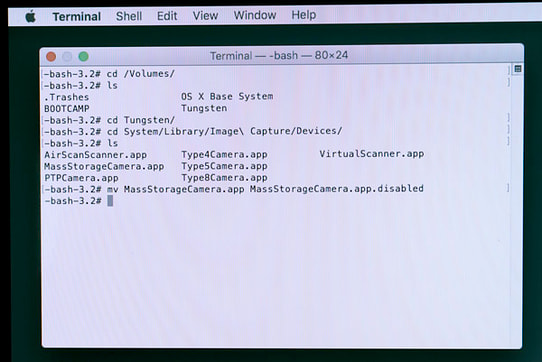Disable El Capitan's Photos.app automatic import for SD cards
Like just about everybody, I always empty my SD cards by formatting them in-camera.
However, with El Capitan, none of the previous solutions to disable Photos.app’s auto-import globally actually work.
On the internet, you can find stupid posts that say:
- Insert card
- wait for the importer to start
- uncheck “Open Photos for this device”
That works, but not if you format the SD cards in camera.
Many speak of deleting Photos.app, which is overkill, and I still want to use it to manage the few photos I put in iCloud.
The best solution that can be found in forums, Disqus comments and Reddit, corresponds roughly to these steps:
- Reboot in rescue
- Disable SIP
- Reboot normally
- Delete or rename files
- Reboot in rescue
- Enable SIP
Personnally I find this to be too many steps.
You can find an example of this (which inspired this post) on reddit.
My take on this solution
The steps are essentially:
- Reboot in rescue
/System/Library/Image\ Capture/Devices/MassStorageCamera.apptoMassStorageCamera.app.disabled- Reboot and enjoy
It's pretty much the same thing, but with less rebooting, and more shell.
The point is that there’s no need to disable SIP if you do everything while in rescue.
So, let’s begin.
First, restart the computer, holding Command-R before the chime.
Once in recovery, go in the Utilities menu on the top of the screen and start “Terminal”.
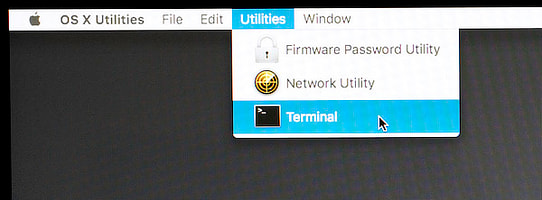
In the terminal, you have to go to /Volumes, find the name of your system’s volume and cd in it, then, enter the folder System/Library/Image Capture/Devices, and finally, rename MassStorageCamera.app.
You can abuse bash’s auto-complete. For example, you can type cd /Vo followed by the TAB key, and you’ll get cd /Volumes/.
Here’s a sample terminal session. My system volume is names “Tungsten”:
# cd /Volumes
# ls
.Trashes OS X Base System
BOOTCAMP Tungsten
# cd Tungsten
# cd System/Library/Image\ Capture/Devices/
# mv MassStorageCamera.app MassStorageCamera.app.disabled
To undo, do the exact same thing, but rename MassStorageCamera.app.disabled to MassStorageCamera.app.
And here’s a “screenshot”: